Templates
Trooper.AI provides a variety of pre-installed software templates designed to accelerate your project setup. You can select one or more templates when creating your GPU server Blib, or add them later via the management interface.
Important: Don’t set manual port or create a system service for a template install. The template will do that for you and takes care of these things on every update!
How to add a template
At your server, clicks the actions menue and select “Add Template”:

In the popup just click on the name of the desired template:

Now make changes to the configuration if needed:

Start the installation with the blue button!
Repeat for each template you would like to install on the server. Make sure the GPU has enough VRAM to handle those templates and their models.
Start/Stop and debugging a Template Install
Each template is managed as a dedicated Ubuntu system service, enabling easy control and debugging. You can manage these services using standard Linux commands. For example:
sudo service comfyui status
This command retrieves the current status of the template.
sudo service comfyui stop
This command stops the comfyui service. Substitute comfyui with the name of the template you wish to manage. All templates are started by default.
To view the service log, including the 100 most recent entries, use the following command:
sudo journalctl -u comfyui -f -n 100
Utilize
journalctlto efficiently debug tools running on your GPU server and identify potential issues.
Template install procedure

The template goes through some colors indicating the current status in the process of installation. Read more about it in Install Status of Templates. But in generell, it took 3 to 10 minutes to install the template, depending on download size and already installed dependency shared packages. See here how it should look like if finished:
Template Separation for AI Development
Trooper.AI Templates on your Blib Server allow you to run multiple AI applications or versions of the same application on a single server without conflicts. Think of them as isolated containers for each app.
Here’s how it works:
- Isolation: Each template encapsulates the necessary installation for a specific AI application. This means all the required libraries, dependencies, and settings are kept separate from other apps on the server.
- Virtual Environments: Templates use virtual environments (like
venvin Python orconda) to create isolated spaces for each application’s dependencies. This prevents conflicts that can occur when different apps require different versions of the same library. - Docker Containers (Optional): For even greater isolation and portability, templates can utilize Docker containers. Docker packages an application and all its dependencies into a single unit, ensuring it runs consistently across different environments.
- Persistent Data: Templates are always configured to store data persistently, meaning your application’s data will be saved even if the server is paused or restarted.
This approach provides several benefits:
- Organization: Keeps your AI development environment clean and organized.
- Reproducibility: Ensures consistent results by isolating dependencies.
- Flexibility: Allows you to easily switch between different AI applications or experiment with different versions.
- Resource Efficiency: Maximizes resource utilization by running multiple applications on a single server.
Pre-configured GPU Server Blib Templates
Below is an overview of the available templates, each with detailed information provided on its dedicated documentation page:
ComfyUI
A visual, node-based workflow solution for Flux and Stable Diffusion—ideal for advanced AI image generation and prototyping.
OpenWebUI & Ollama
Run and manage local large language models (LLMs), such as LLaMA and Gemma, via a user-friendly, fully private web interface.
/docs/templates/framepack
An AI-powered solution that transforms images into smooth and consistent video sequences quickly and effectively.
Ubuntu Desktop
Full Ubuntu Desktop environment accessible via xRDP, including working GPU drivers, Chrome browser, and support for GPU applications such as Blender or DaVinci Resolve. Also check out the RDP Access to get the best and fast connection to the UI.
/docs/templates/invokeai
A browser-based AI image editor with advanced capabilities including multi-prompting, integrated Flux model downloads, and more.
/docs/templates/automatic1111-sdxl
Quickly deploy Stable Diffusion workflows using the SDXL-compatible version of Automatic1111—perfect for high-quality image generation from text prompts.
Jupyter Notebook
Interactive Python notebooks fully accelerated by GPU, ideal for data science, machine learning workflows, and rapid prototyping.
/docs/templates/a1111-civitai-downloader
Automatically download and integrate top-rated models from CivitAI into your Automatic1111 environment for immediate use. A1111 must be installed first!
/docs/templates/comfyui-civitai-downloader
Download and manage models from CivitAI, enabling quick and efficient setup for creative projects. Requires ComfyUI Template to be installed first!
n8n
A no-code workflow automation platform allowing you to connect apps and automate tasks - ideal for building custom AI pipelines and integrations.
Any Docker
Flexible Docker-based template for easily launching GPU-compatible Docker images.
Removing a Template
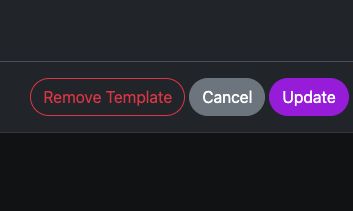
You can remove a template by clicking the “Remove Template” button within its configuration (accessible via the wheel icon on the template installation row in the Blib dashboard – see screenshot). This action removes the template configuration only; any associated software or services remain untouched and must be removed manually. Your data remains safe throughout this process.
Requesting Additional Templates
If you require additional templates or custom setups, please contact our support team via email or WhatsApp, including the relevant GitHub repository URL. Our team will quickly configure the requested environment.
For further support or custom requests, contact us at: Support Contacts
🔒 Authentification Considerations
Please prioritize the security of your server. While applications like OpenWebUI and n8n include authentication features, ComfyUI and Automatic1111 offer configurable authentication options – refer to their official documentation for implementation details. Other applications, such as InvokeAI, may lack built-in authentication. Remember, maintaining the security of your server is your responsibility. Ask us in any question: Support Contacts