SSH Access (incl. File Transfer)
Each GPU Server Blib runs a fully isolated instance of Ubuntu 22.04 LTS with full root-level control. You can access your server directly via SSH using the credentials provided in the management interface.
Attention: The SSH port is special for every machine, so take care of using the correct SSH port. It is is not 22, it’s mostly between 10000 and 59999.
UFW ATTENTION 🚨 You do not need a firewall (UFW) activated on your GPU Server Blib! Read more here: Do I need a Firewall on the GPU Server? AI Agents may tell you to secure the server with tools typically used in webserver scenarios. Don’t do that. An active UFW will block your access to the server.
1. Retrieving SSH Credentials
To access your server, open the Trooper.AI Management Interface and navigate to your active Blib instance.
Click on the “Actions” button to display the SSH connection details:

You will see the following information:
- Hostname (e.g.
connect01.trooper.ai) - SSH Port
- Username
- Password (click the eye icon to reveal)

You may use the copy buttons to paste the values directly into your terminal.
2. Establishing the SSH Connection
Use a standard SSH command to connect to your server:
ssh USERNAME@HOSTNAME -p PORT
Replace USERNAME, HOSTNAME, and PORT with the values from the dashboard.
Example:
ssh trooperai@connect01.trooper.ai -p 15012
If this is your first connection, your terminal may ask to confirm the server’s fingerprint:
The authenticity of host 'connect01.trooper.ai (IP)' can't be established.
Are you sure you want to continue connecting (yes/no)?
Type yes and press Enter to proceed.
3. Connection Confirmation
After a successful connection, you should see a standard shell prompt:

This indicates you are now logged into your GPU Server Blib.
4. Using Root Privileges
Although you are logged in as a non-root user for security reasons, your account is fully privileged. You can execute administrative tasks using sudo.
Examples:
sudo apt update
sudo fdisk -l
The first time you use sudo, you will be prompted to enter the provided password.
5. Notes
- Your SSH connection is secured and isolated.
- All installed templates (e.g., Jupyter, ComfyUI) remain active in parallel and accessible via the assigned public ports.
- For advanced provisioning or automation, you may integrate this access with
rsync,scp, or configuration tools likeAnsible.
6. File Transfer with SFTP
Securely transferring files to and from your GPU Server Blib is easily accomplished using SFTP (Secure File Transfer Protocol). SFTP provides an encrypted connection over SSH, ensuring the confidentiality and integrity of your data during transit. This is the recommended method for transferring datasets, models, scripts, or any other files required for your projects.
To connect using SFTP, you’ll need an SFTP client. Popular options include FileZilla, Cyberduck (our favorite), and WinSCP. These clients operate similarly to traditional file explorers, allowing you to browse and manage files on both your local machine and the remote server.
Configuration:
- Host: Enter the hostname of your GPU Server Blib (found in the Trooper.AI Management Interface).
- Port: Use the SSH port number provided in the management interface (it’s a 5-digit number!).
- Username: Enter the SSH username provided in the management interface (the part before the @ sign in the SSH connection command).
- Password: Enter the SSH password associated with your account.
Once connected, you can seamlessly upload and download files between your local machine and the Blib. The SFTP interface will present your server’s file system as a remote location, allowing you to navigate and manage files as you would on your local computer.
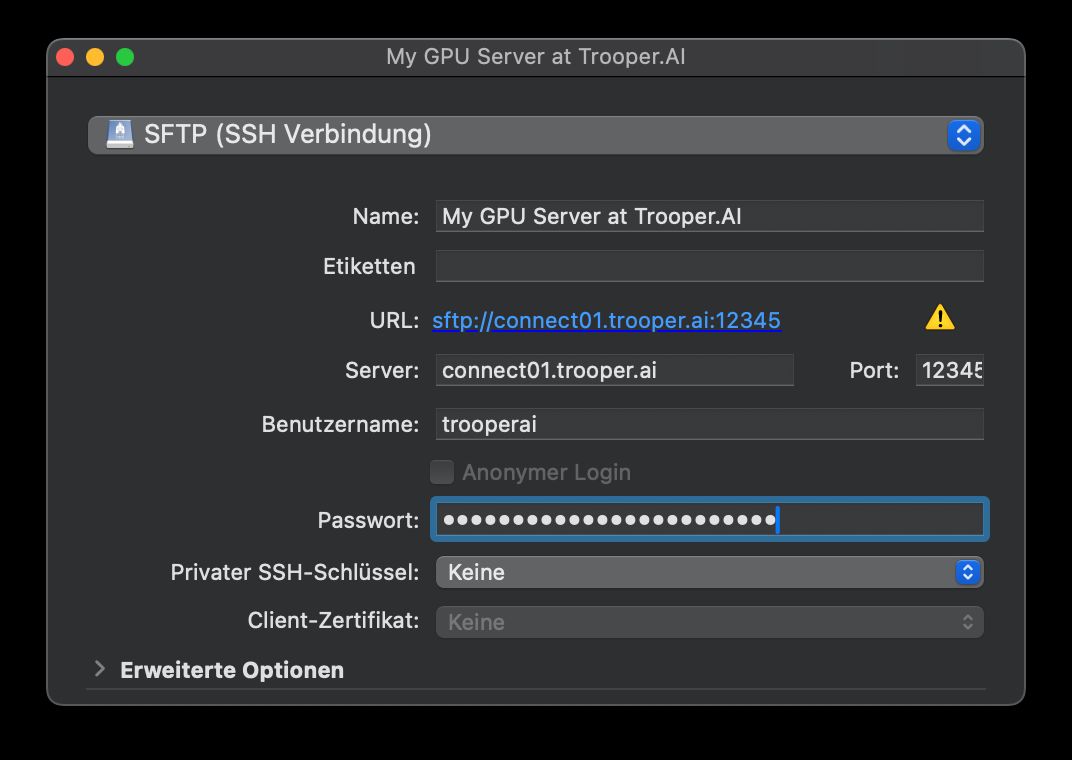
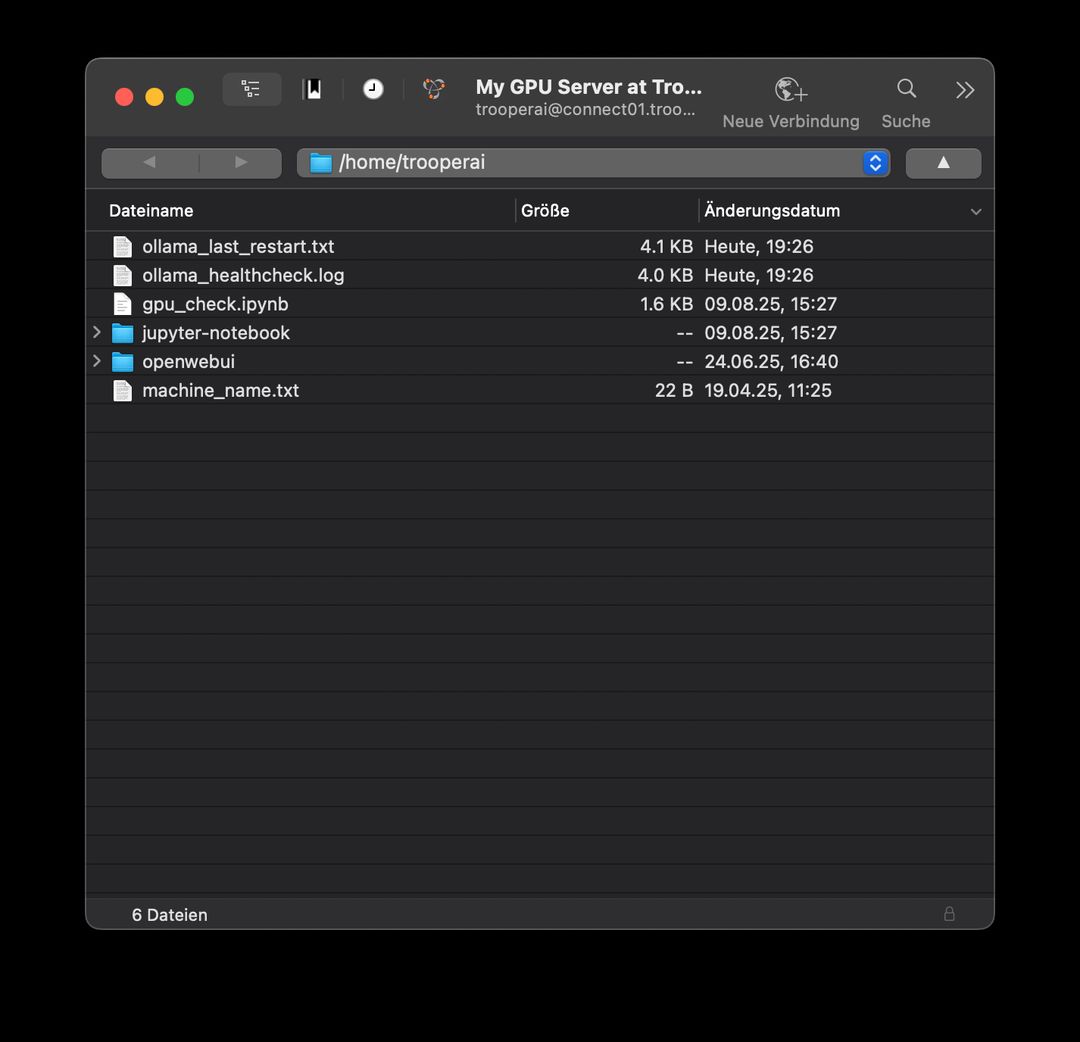
SFTP is a secure and reliable method for managing files on your Trooper.AI GPU Server Blib, enabling efficient data transfer and project development.
7. Troubleshooting SSH
Access Issues After Reboot
If you experience access issues after a reboot, first verify your SSH configuration and firewall settings within the Jupyter Notebook Terminal. A local firewall (UFW) is generally not required and may be interfering with access. Read more here: Do I need a Firewall on the GPU Server? If the issue persists, please disable your servers firewall or contact our support team for assistance: Support Contacts
Password-Based SSH Access
If you’re using a newer Linux distribution on your local machine (e.g. Ubuntu 24.04+), your SSH client may default to public key authentication, even when you’re trying to use a password.
If your password seems to be rejected immediately, try forcing password authentication explicitly:
ssh -o PreferredAuthentications=password -o PubkeyAuthentication=no USERNAME@HOSTNAME -p PORT
Replace USERNAME, HOSTNAME, and PORT with your provided values.
This tells SSH to skip looking for keys and use the password method directly.
Known_Host issues after frozen state or migration
After restoring a frozen instance or migrating a Blib, you might encounter a WARNING: REMOTE HOST IDENTIFICATION HAS CHANGED! error when attempting to connect via SSH. This happens because the server’s SSH key has changed, and your local machine remembers the old key.
To resolve this:
-
Remove the old key from your
known_hostsfile:The
known_hostsfile stores the SSH keys of servers you’ve connected to previously. You need to remove the entry for the Trooper.AI server. The file is typically located at~/.ssh/known_hostson Linux/macOS and%USERPROFILE%\.ssh\known_hostson Windows.- Linux/macOS: Open the file in a text editor and find the line starting with the hostname or IP address of your Trooper.AI server. Delete that entire line.
- Windows: Open the file in a text editor (like Notepad) and follow the same instructions as Linux/macOS.
-
Alternatively, use
ssh-keygen -R:You can use the
ssh-keygencommand to remove the key directly:bashssh-keygen -R HOSTNAMEReplace
HOSTNAMEwith the hostname of your Trooper.AI server (e.g.,connect01.trooper.ai). -
Reconnect:
After removing the old key, try connecting to the server again via SSH. You’ll be prompted to verify the new key. Type
yesand press Enter.
This will update your known_hosts file with the new key, and you should be able to connect without further warnings.
Prevent SSH Disconnects
Experiencing dropped SSH connections, especially on Windows? Keep your connection alive with this command:
ssh -o ServerAliveInterval=30 -o ServerAliveCountMax=4 USERNAME@PUBLIC_HOST -p PORT
This sends a keep-alive packet every 30 seconds, and will retry up to 4 times if a response isn’t received. Say goodbye to frustrating disconnects! 🚀
Unstable Network Situations: SSH connections can be fragile with unstable networks. We strongly recommend a stable Private Wifi or wired ethernet connection. Mobile 📱, VPN, public Wifi (like at an Airbnb, Café or University), or Skylink connections may introduce intermittent connectivity issues. If using these connections, ensure your network supports reconnection attempts.
Also read more about HTTP(S) Access and About SSL Certificates.
Help on first connection
For any access-related issues, please contact support@trooper.ai or faster way on WhatsApp: +4961269289991.